Powerful file restore options with Veeam
Veeam Backup&Replication is a great tool for doing backups, and also for restoring something from the backup (a good recovery procedure is even more important than just doing backup). There are many Veeam Explorers for File-Restore, Exchange single Item Restore, SQL restore, etc.
But one thing many people miss while restoring Windows Guest Files, is to selectively restore files (e.g. restore only files that are not there anymore)
While there is no such functionality in the basic Windows Guest File Browser, there is a powerful workaround, that gives you for file restore with Veeam one of the most powerful restore options:
Veeam mounts the backup during restore in a mountpoint at C:\VeeamFLR\ - so the backup is accessible also for any Tool that could handle files!
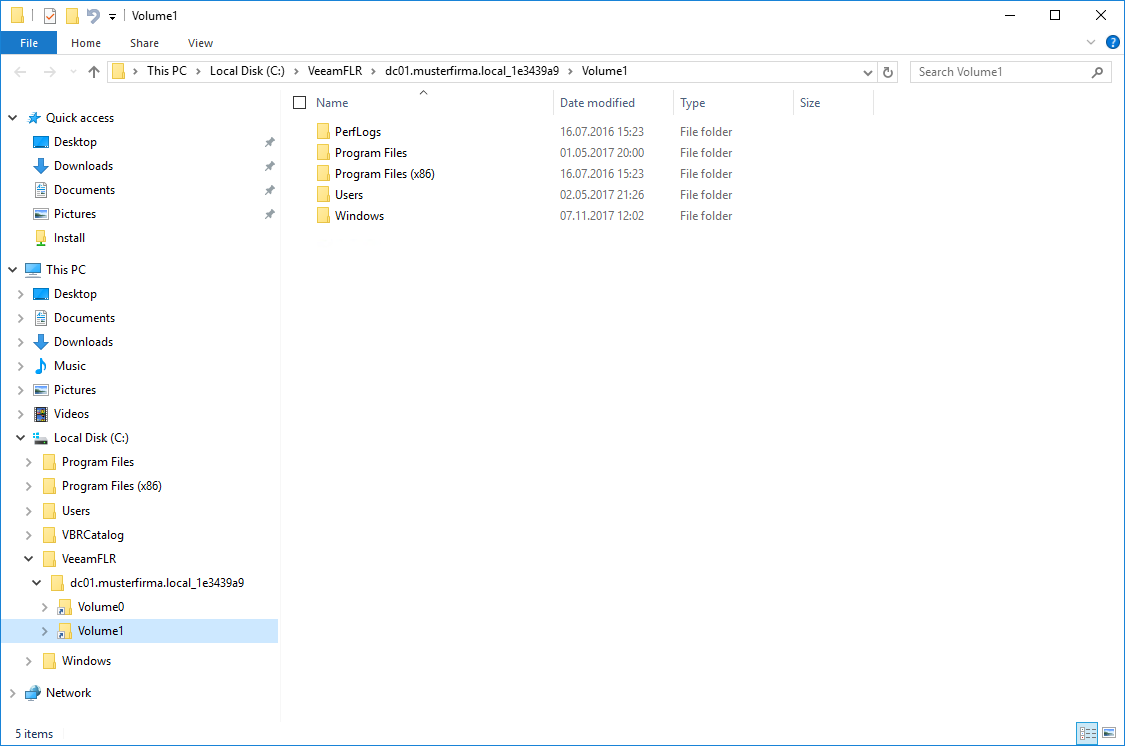
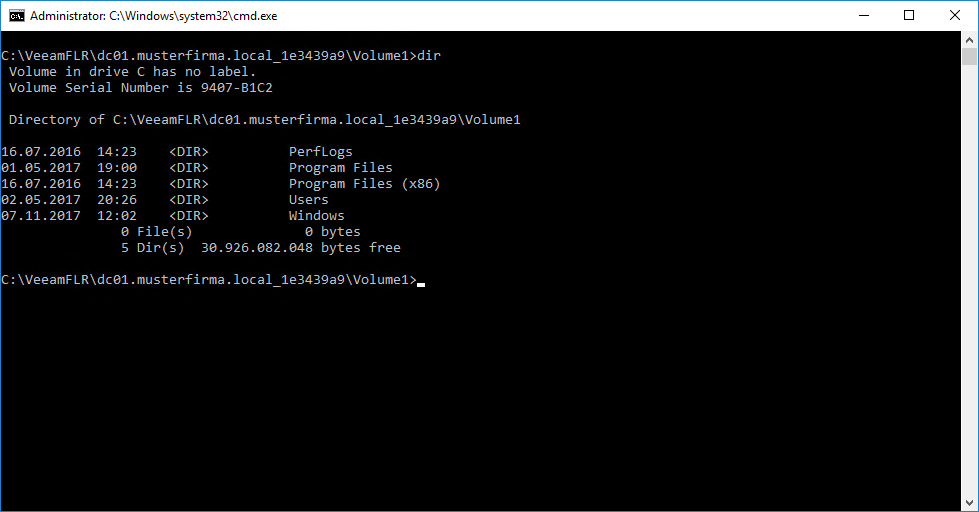
But how to get there?
Just start a Windows Guest Files restore on your Veeam server, until the point where the restore browser is open - this gives you the backup mounted in your Veeam server under at C:\VeeamFLR\
There is also a button to open Windows Explorer at the Mountpoint:
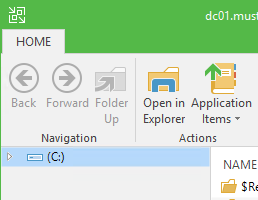
As long as you have the restore browser open, you can access the mounted restore point directory directly at this path - also with tools like robocopy. This gives you the full power of those tools for special restore operations!
Robocopy Example
the following robocopy command restores only files that are missing at the target, and does not touch files that still exist at the target (really good for restores after a crypto-trojaner has encrypted some files but has not encrypted everything)
robocopy [C:\VeeamFLR\...] [DEST] /s /zb /copyall /xc /xn /xo /MT:2 /TEE /UNILOG+:robocopylog.txt